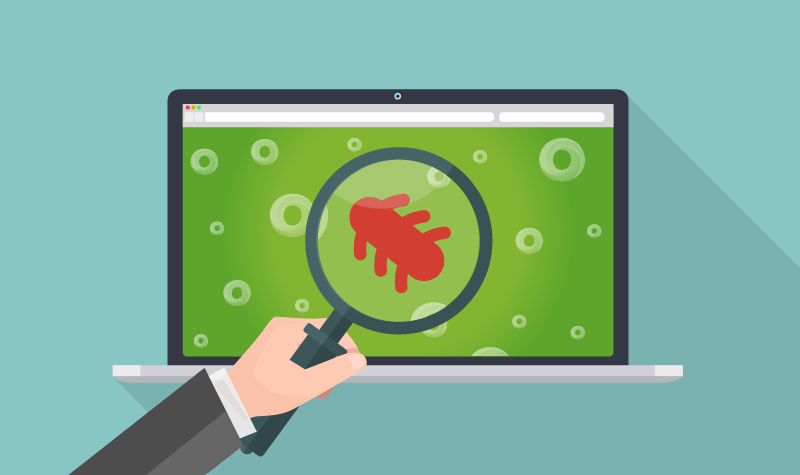 The Internet is filled with viruses and vulnerabilities as you already know but what do you do when you come across a website that has either infected your computer or has been blocked by your antivirus software? Malware has worked its way into pretty much everything we use: including social media, email, Whatsapp, pop up ads, and search engines. You may already have antivirus, firewall protection, website scanner, an online malware scanner, and other precautions in place to combat malware, however; something may get through and infect your computer or mobile device regardless. Here are a few things you should do first when you encounter a website with malware. The suggestions below will provide tips to help you and others report websites with malware.
The Internet is filled with viruses and vulnerabilities as you already know but what do you do when you come across a website that has either infected your computer or has been blocked by your antivirus software? Malware has worked its way into pretty much everything we use: including social media, email, Whatsapp, pop up ads, and search engines. You may already have antivirus, firewall protection, website scanner, an online malware scanner, and other precautions in place to combat malware, however; something may get through and infect your computer or mobile device regardless. Here are a few things you should do first when you encounter a website with malware. The suggestions below will provide tips to help you and others report websites with malware.
1. Disconnect your computer from the internet
Whether you are connected via wired or wireless connection, disconnect immediately. Run your antivirus and malware software and quarantine all infected files. Tighten down your firewall before connecting to the Internet again. You don’t know what the malware will do, it could infect your cloud storage, local storage, hijack your machine to send spam to your contacts, etc.
2. Remove the malware if you can
If your Android or iOS device is infected from visiting a site, use another device or computer to do your research. You will want to run some of the antivirus apps developed for your specific device. Select the app that may work best with your device and see what others have stated about it. Read some forums to see what everyone else is saying and try to find someone who has encountered the same problem and find out what they did to resolve their issue.
3. Update your antivirus definitions
It may sound like a “too little too late” moment, however; just because your antivirus software didn’t catch the malware that slipped through the cracks doesn’t mean the threat is gone. Always check for antivirus updates regardless if your machine was just hit or if all is clear. New viruses, malware, and other threats come out every day so always make sure to check for antivirus updates at least once a week if not every few days. The few minutes it takes to check your antivirus updates could save you a huge headache.
4. Reboot your machine in Safe Mode
If you reboot your machine in Safe Mode, your machine doesn’t start up core components, making it easier to isolate your issue. To reboot safely, shut down your machine and hit the F8 key (shift key for Mac) during your computer’s startup mode. This will provide the option to start in Safe Mode.
5. Use another machine to report the issue
While you may be stressed because your brand new $900 laptop was just infected with malware, calm down and use another machine you can connect to the internet to research how to solve your malware issue. You will need to discover which specific malicious code or problem infected your machine and possibly find a program you can use to remove the malware.
6. Use multiple antivirus and anti-malware programs until your machine is clean
If you cannot pinpoint the specific virus or malware, you can use a wide range of tools to remove it. Rootkit removers, antispyware, and anti-malware programs exist to quarantine and remove your infection. These programs can quarantine your infected files and attempt to recover them if possible.
7. Clear temporary files and remove unused programs
Now is a good a time as any to do some spring cleaning on your machine. Get rid of programs you don’t use anymore and clear your temporary files cache. Do this after removing the malware. Several programs help clean up your hard drive though they are not considered a security program. You should remove files you don’t need as well. The less you have on your machine the less you have to check and clean for infection.
8. Contact the site owner
You don’t have to return to the site with malware, you can perform a search through your preferred search engine to find the owner or responsible group for the website. Use this information to contact the owner or someone responsible for the page. Be as thorough as you can when you explain the situation. Include information such as time of day, device used to navigate to the site, and which page contained the malware.
9. Warn other users
At this point, you’ll be wishing someone had warned you before you landed on a page containing malware. By using WOT and other website safety reputation tools, you can warn fellow users of threats before it’s too late for them. As you browse, WOT will present a popup warning before you land on a page known to contain malware and other threats.
Preventative bonus measure: Backup your files
You should already have a regular backup routine of your personal files, as this is a prime target for ransomware. If you believe that because you only save data to the cloud your files are safe, you’re wrong. That’s where the malware may have originated from. Cloud computing contains malware and may use your connection as a backdoor to infect your device. Store a copy of your important personal files on an external hard drive (and don’t leave it connected to the internet) and update your backup files as often as you make changes to the main file. You wouldn’t want to lose your most important files or pictures!
*This is an edited version of the original post.

One Response
Fantastic post. Thanks for taking the time to write it up. As a website owner this type of thing is very helpful.